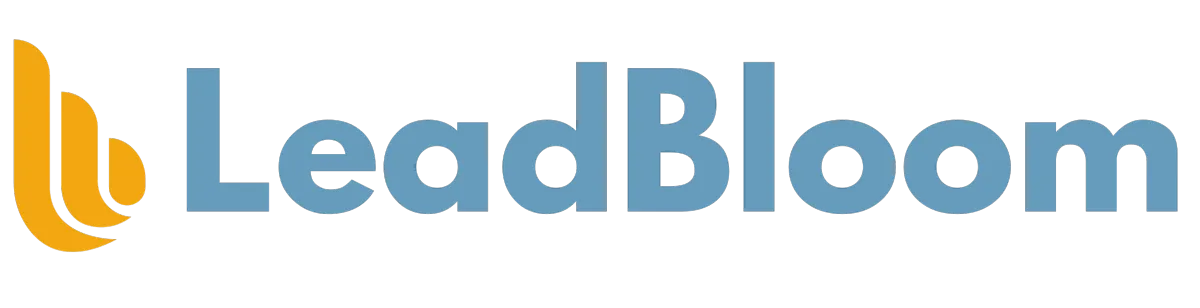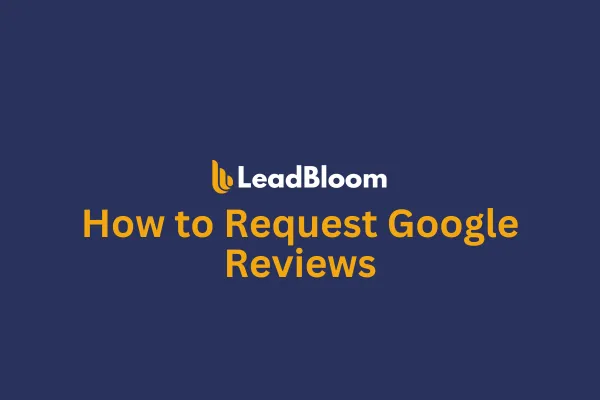
How to Request Google Reviews
In this tutorial you will learn how to add contacts to a standard Google review campaign and how to manage those Google reviews.
To request a standard review:
Add the tag to any contact: "After Service Review Request".
The tag can be added to contacts in a few different ways:
From the contact details screen.
During a bulk upload.
Or by selecting a group of contacts in the contacts section of LeadBloom.
Note: As soon as a tag is added, the review request is sent instantly.
To schedule a standard review:
Filter your contacts by the batch upload id.
Select the entire group.
Choose the "add to automation" button from the top toolbar.
Choose the "1a. After service review request" workflow.
Use the schedule or drip features to schedule a day a time to send the requests.
Managing Replies
Any SMS replies will appear in the "Conversations" unread section of LeadBloom.
Handling Negative Feedback
LeadBloom attempts to prevent contacts from leaving negative feedback (1-3 star reviews) directly on Google. Instead, we allow the contact to submit their complaint for follow-up.
A notification about negative feedback is emailed to you the instant it is received with the location, contact's full name, email, phone, and feedback left.
The contact is tagged "Negative Feedback". You can create a smart list to filter these contacts for easy management.
From the contact details screen, negative feedback can be viewed under Additional Info -> Review Feedback.
Tags Used & Their Meaning
Contacts are tagged with the following tags as they move through the campaign. Tags are viewed in the contact section of LeadBloom and can be used to filter your lists.
After Service Review Request: A Google review was sent to the contact.
Review Link Clicked: Contact clicked the link provided to leave a review.
Negative Feedback: Negative feedback was provided by the contact.